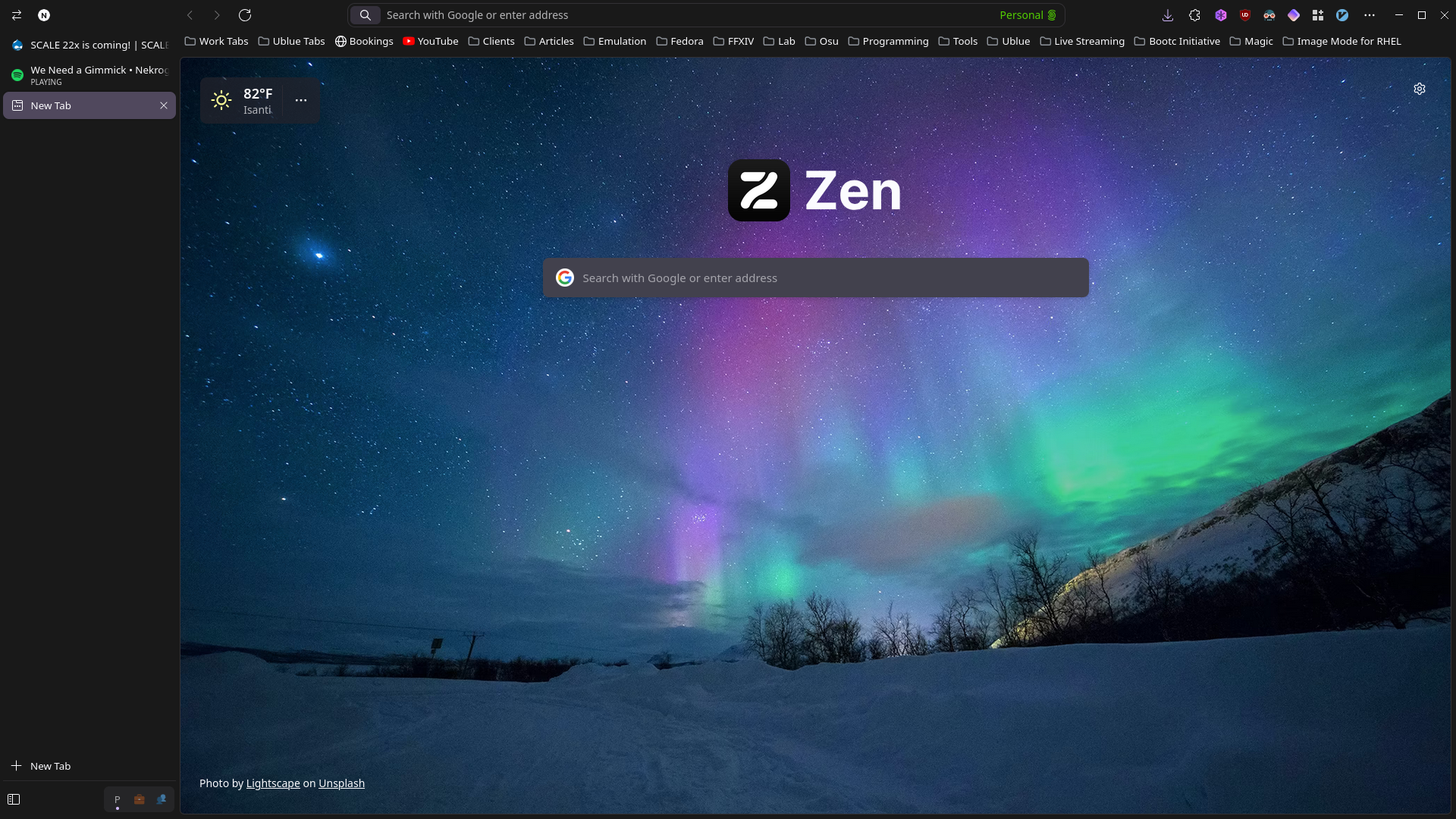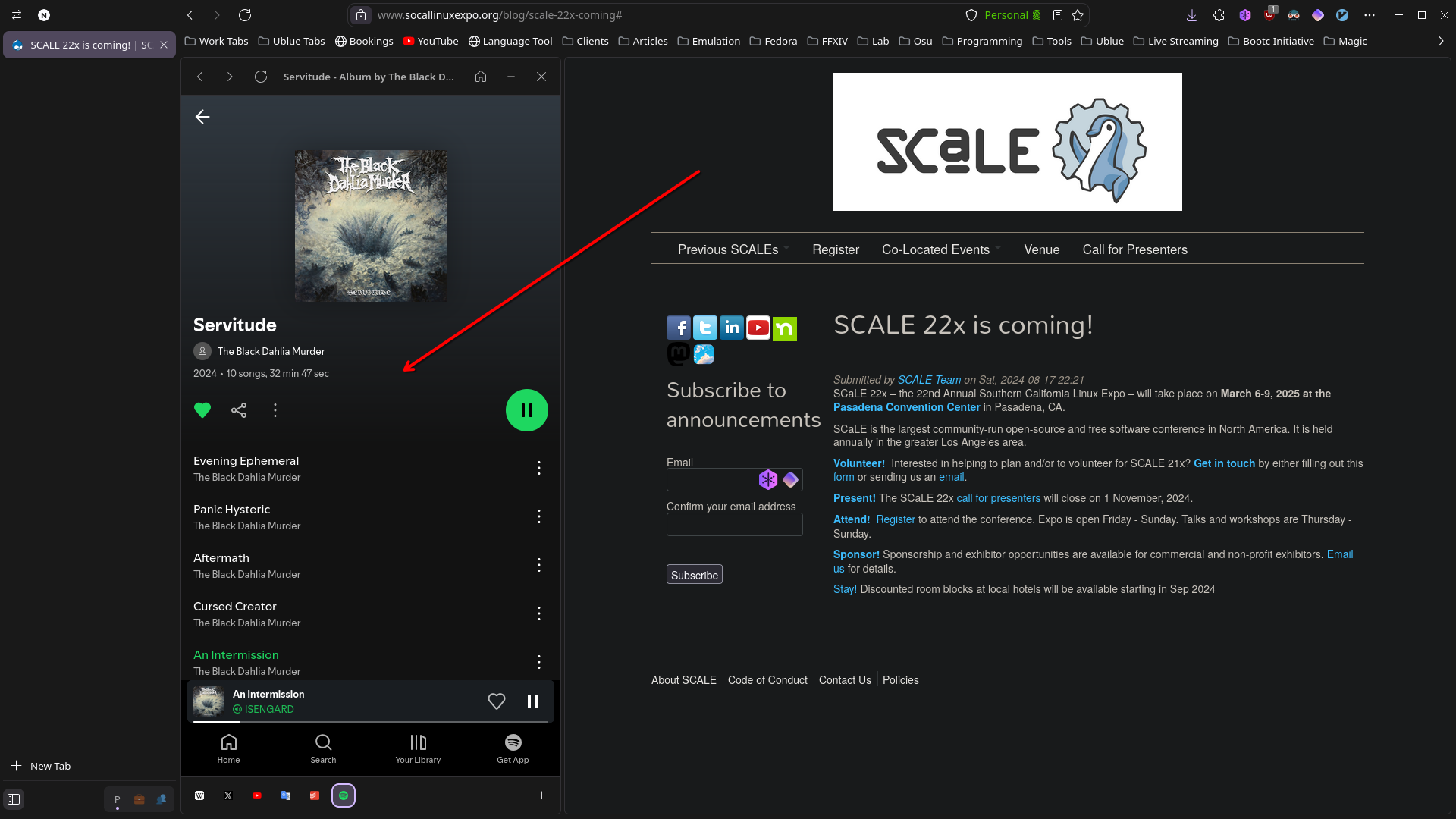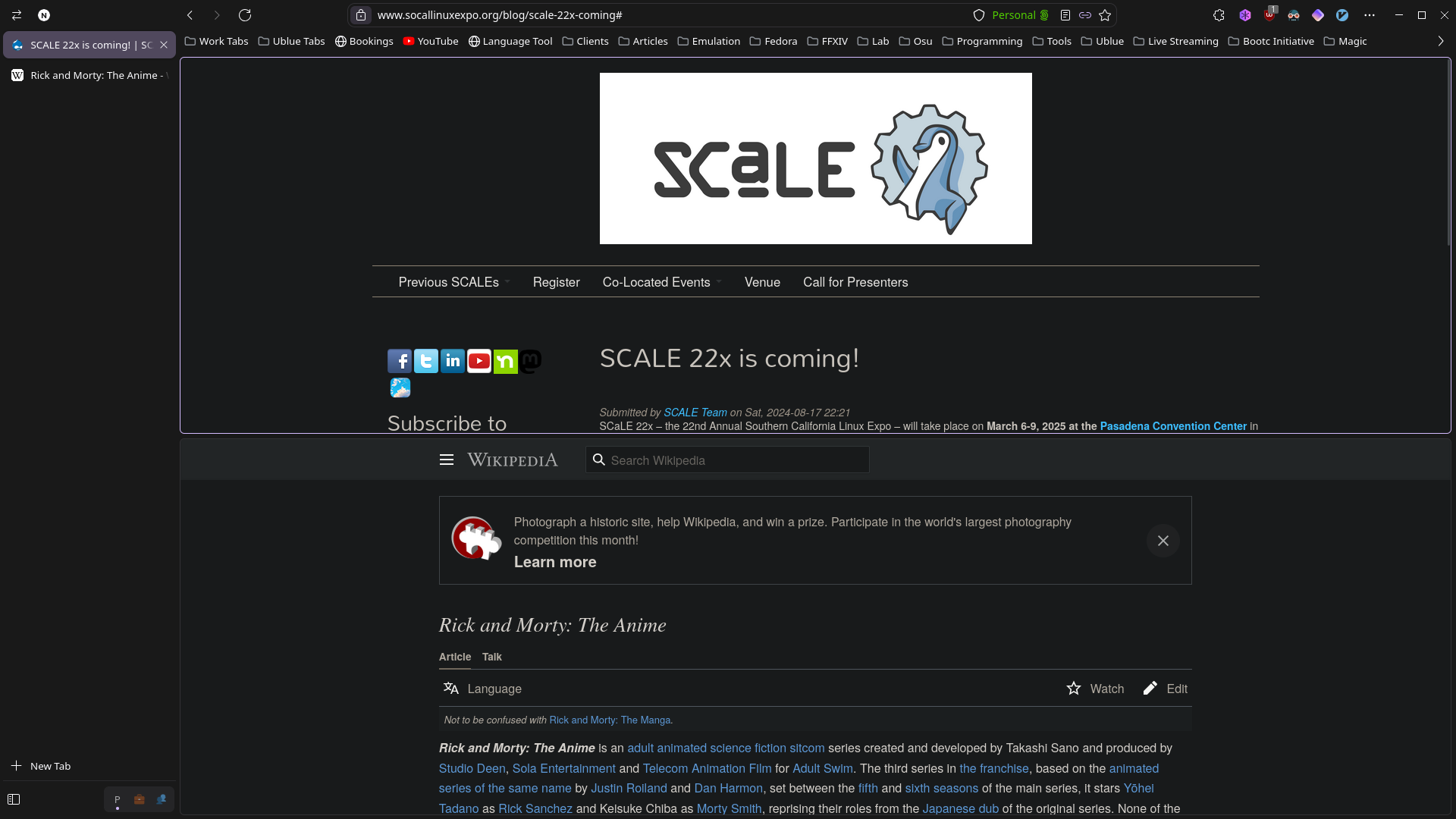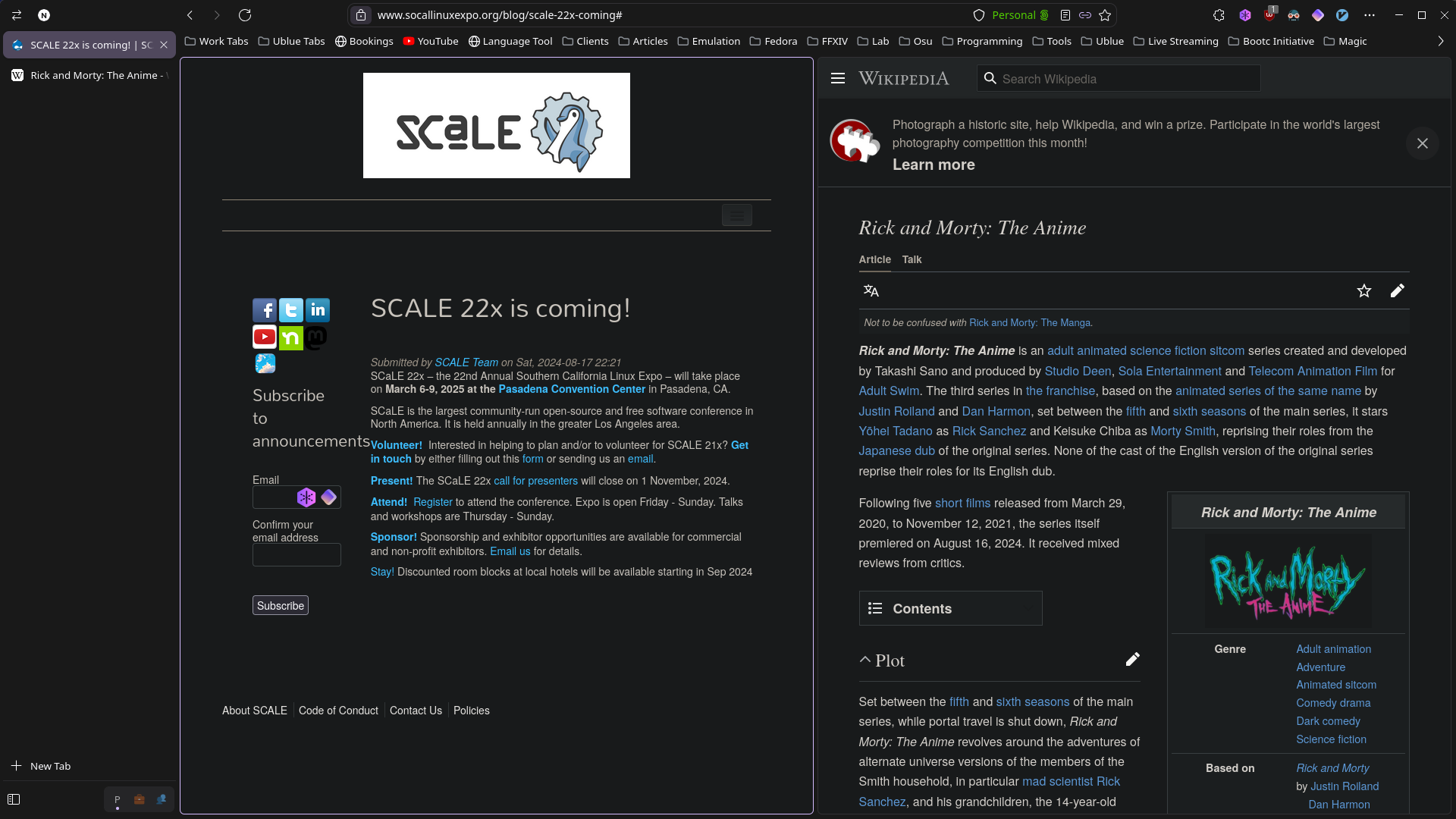Zen Browser
TLDR
Zen Browser is the browser that I have been using day-to-day for a month or so now, and I am loving it. It has been a remarkable tool for my productivity.
Important Note: The screenshots and videos in this post might be slightly inaccurate as the browser is still in development. The UI has been changing quite often while the Zen Browser development team refines it. The overall structure of the tabs sidebar has stayed relatively the same, but the elements for the sidebar have moved around a bit.
What is Zen Browser?
Zen Browser is an open-source browser based on Firefox. It is available on Windows, Mac, and Linux. It is similar to Arc Browser and Vivaldi in terms of features and design.
The main difference is that Zen Browser is built on Firefox instead of Chromium, and that it is open source.
My Day-to-Day Browsing Experience
Tabs Sidebar
The main difference you will see with Zen Browser is the tabs sidebar. This is a feature that I have been missing from Firefox for a long time, and I've only been able to partially replicate it with extensions like Tree Style Tab. This is the main killer feature for me and might be a turn-off for some people. I prefer a tabs sidebar because I can see all my tabs at a glance and easily switch between them. With the inclusion of workspaces, it makes organizing my tabs a breeze.
Expand and collapse the Tabs sidebar
Container Tabs
Container tabs are a feature that allows you to isolate tabs from each other. This isolation allows you to run multiple Google accounts in the same browser without having to do hacky workarounds like using a different browser, the Private Browsing window of Firefox, or an Incognito window of Google Chrome. This is great for keeping your personal and work tabs separate, or any other projects you may want to keep separate. You can enable container tabs on workspaces, which is where I find it most useful.
Enable Container Tabs
To enable container tabs, go to the settings menu, search container tabs, and enable the feature. You can also define your container tabs in this menu.
Create Container Tabs
By default, there will be several container tabs defined already. These may be good enough for your use case, but I created my own container tabs. It is simple to create a new container tab.
Workspaces
Workspaces are a feature that allows you to group tabs together. You can create a new workspace, and newly created tabs will be associated with that workspace. You can switch between workspaces to quickly switch between different sets of tabs.
In my opinion, the best way to use workspaces is to create a workspace for each project or task that you are working on. This way, you can keep your tabs organized and not get lost in a sea of tabs. My favorite feature is the ability to isolate tabs using the container tabs feature explained above. You can set a default container tab for each workspace, and all new tabs will be opened in that container. This is great for keeping your personal and work tabs separate (or any other projects you may want to keep separate).
Create Workspaces
Creating a workspace is easy! Just right-click on the workspace icon in the bottom-left corner of the browser and click on the + button. Set a name for the workspace and an icon, and you are good to go! You can also set a default container tab for the workspace, which is recommended.
Switch Between Workspaces
You can switch between workspaces by clicking on the workspace icon of the workspace you want to switch to in the bottom-left corner of the browser. You can also set a shortcut in the settings menu.
Zen Sidebar
The Zen Sidebar is a feature I have not made extensive use of yet, but it is a feature that I can see being very useful. It is a sidebar that allows you to open a small window for a specific website. I could see this potentially being useful for a chat application, a to-do list, or a music player. I have not personally used it this way, but I could see it being useful for some people.
Splitview
Splitview is a feature that allows you to split an existing browser window into two separate panes. It is not a feature I've used too extensively either, but I could see it being very useful once I am able to get the shortcuts down. I could see this being useful for comparing two websites side by side or for watching a video while browsing the web.
Horizontal Splitview
Vertical Splitview
Final Thoughts
I am really appreciating the thought and care that has gone into the development of Zen Browser. It is a browser that is built for productivity, and it shows. The tabs sidebar, container tabs, and workspaces are all features that I have found to be very useful in my day-to-day browsing. I am excited to see where the development of Zen Browser goes in the future.
Updates on My Blog
You may have noticed that I have not posted on my blog for about a year. I intend to start posting on my blog on a monthly basis. I have countless ideas for posts, and I will have video content to go along with some of them.
Thank you for reading!